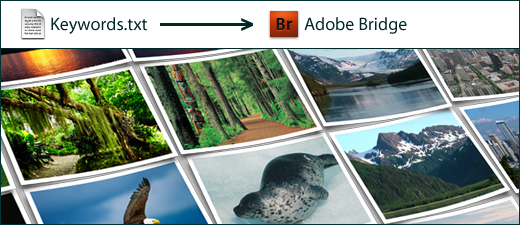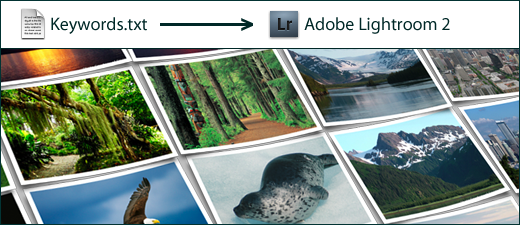Read on for a striking example showing one reason font management is so important for today’s Mac-based graphic designer.
I took a fresh out-of-the-box iMac, and installed Adobe CS4, and Microsoft Office 2008. Then I stitched together a screen capture showing what the InDesign CS4 font looks like. The results speak for themselves.