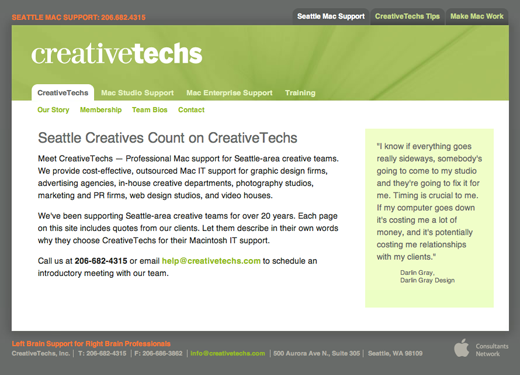Over the last six months we’ve been poking at a new version of the Creativetechs website. This weekend we finally threw the switch. This is a work in progress, and we’ll be cleaning up details and fixing missing links over the coming week. Please give us a visit:
Link: Creativetechs Website
Link: Creativetechs Tips Blog
Link: Creativetechs Workshop/Webinar Calendar
The new tips blog now supports comments. You can now respond to tips that catch your interest, ask questions, or give us an occasional vote of confidence. We invite you to please say hello.