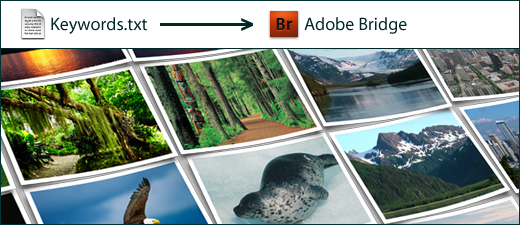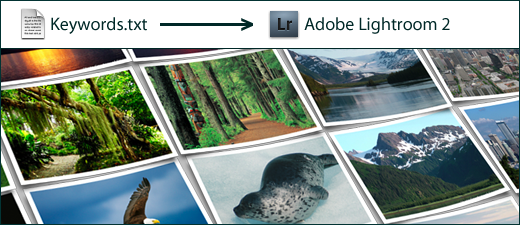I teach monthly online marketing seminars at our Seattle training partner Luminous Works. Last night I led a new class on Google AdWords & Online Advertising. There will be tips from that class coming up in future weeks, but I wanted to share a quote from an email I received this morning from one of last night’s attendees:
“Craig, This was a GREAT class. The informal and succinct presentation provided simple and manageable solutions to what for most is mind-numbingly complex material. Best of all, I can implement 90% of your recommendations myself. In short, a comprehensive class in very professional and comfortable surroundings… worth 10X the price! I would recommend the class for anyone — except my competitors!” – Alan Burke, Classic Nursery & Landscape Company
Before anyone asks, yes, one day we’ll offer these online marketing classes via our workshop/webinar format. Probably not for several months however.

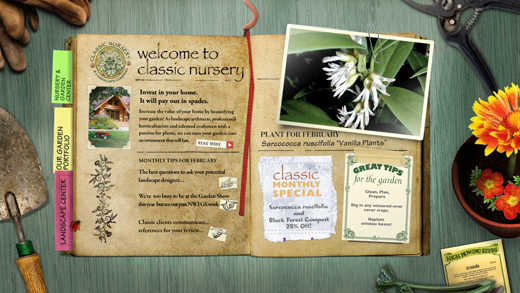


 We are looking for a local web developer to help with several upcoming projects over the next couple months, including updates to our main WordPress-based tips blog. We are looking for a web designer with experience in:
We are looking for a local web developer to help with several upcoming projects over the next couple months, including updates to our main WordPress-based tips blog. We are looking for a web designer with experience in: 
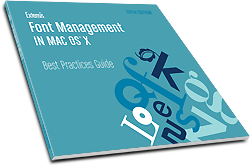 Last week, Extensis quietly released an update to their excellent Font Management Best Practices Guide. This is the 5th edition of their font management white paper, and it remains an excellent resource for designers who struggle with how to best manage their huge font libraries.
Last week, Extensis quietly released an update to their excellent Font Management Best Practices Guide. This is the 5th edition of their font management white paper, and it remains an excellent resource for designers who struggle with how to best manage their huge font libraries.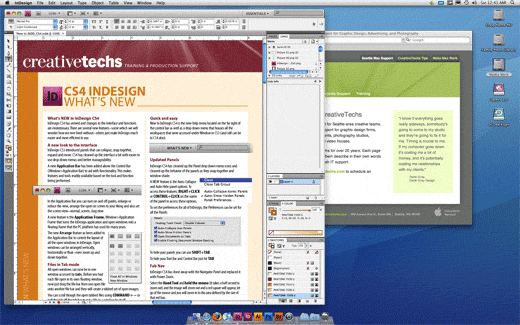

 Mac OS X Leopard adds a search field to the top of the Help menu. In addition to various help topics (which I usually ignore) it pulls up a list of all the menu items that include any search terms you type.
Mac OS X Leopard adds a search field to the top of the Help menu. In addition to various help topics (which I usually ignore) it pulls up a list of all the menu items that include any search terms you type.