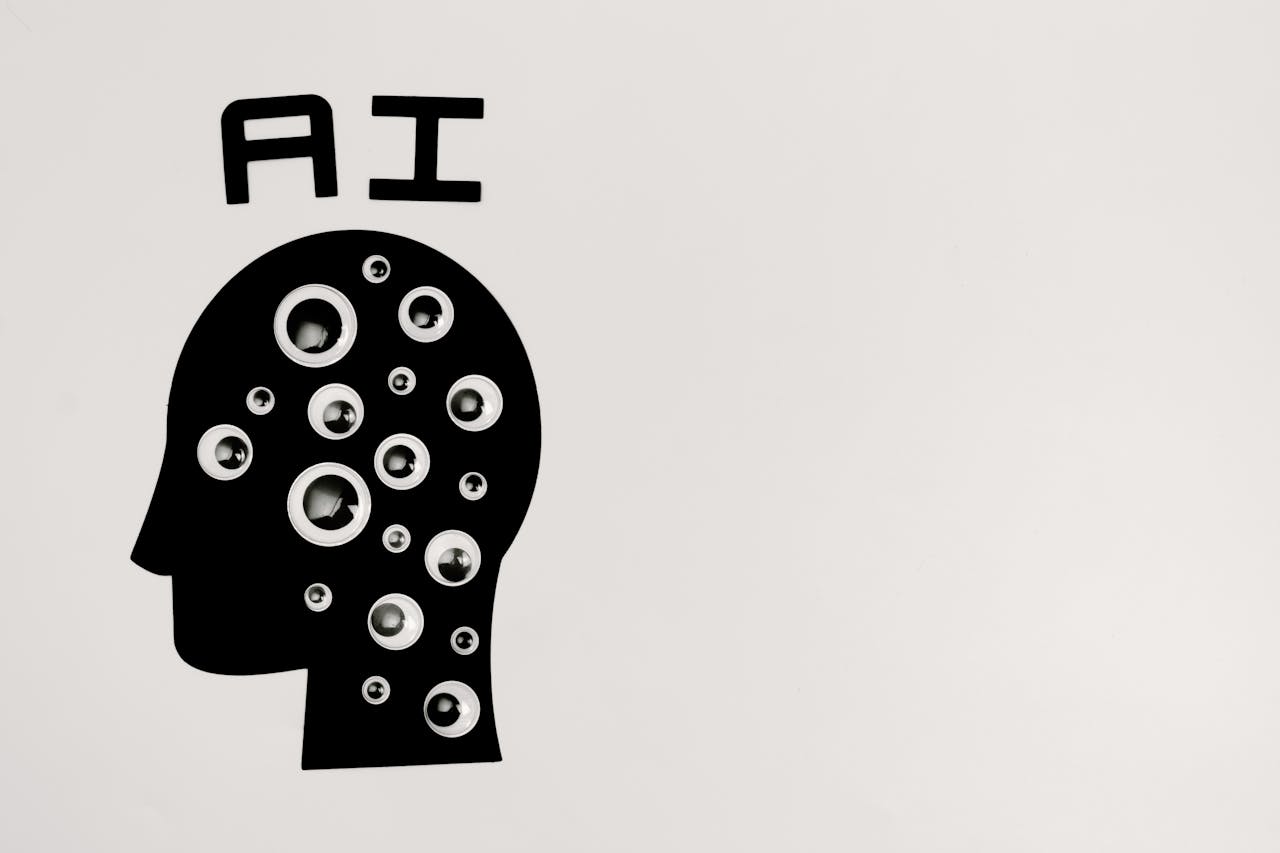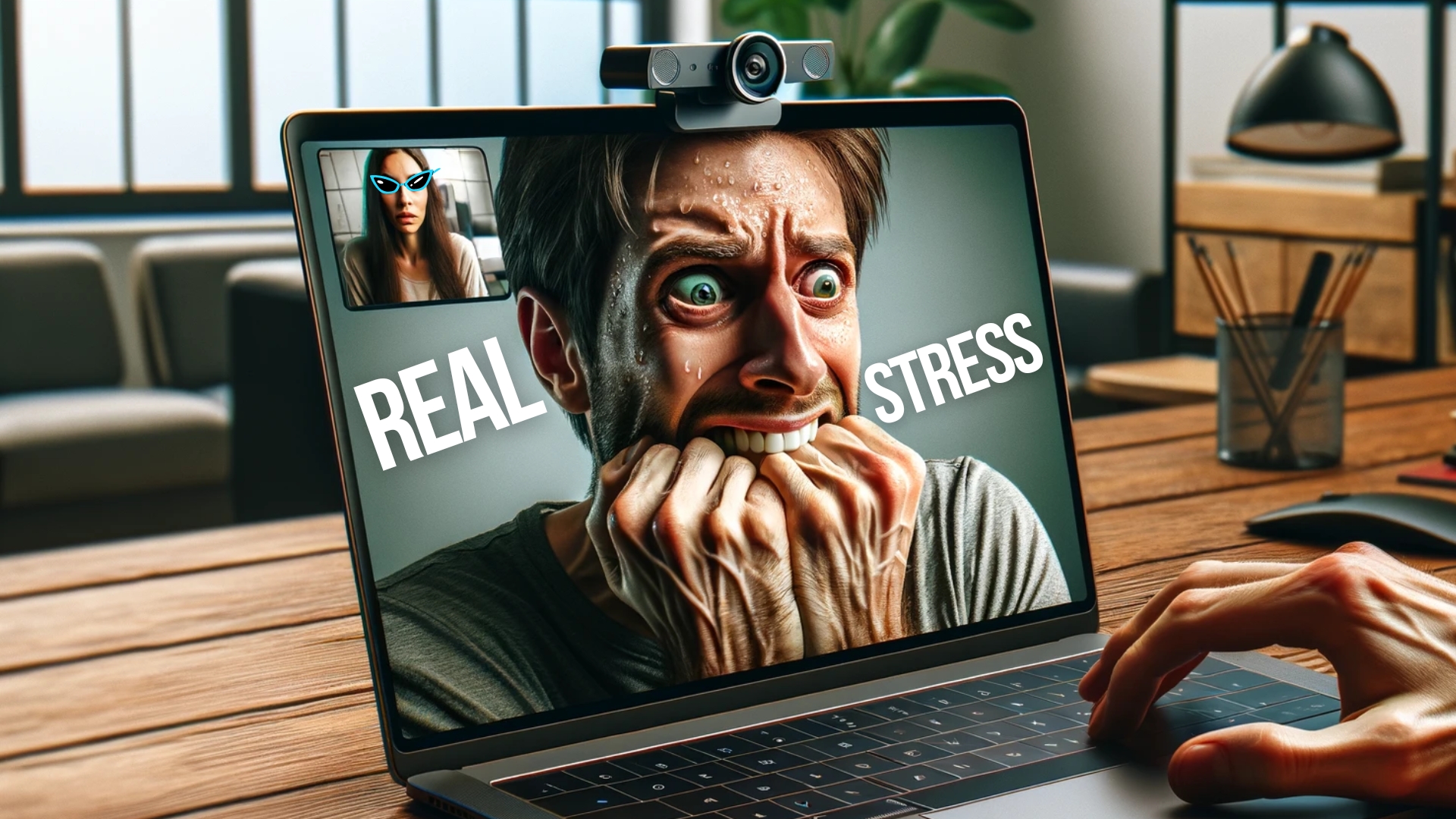Time to think about Personal Cyber Insurance
With Americans losing $12 billion to fraud in 2024, personal cyber insurance is becoming essential. Learn what it covers, what to look for in a policy, and how it complements good security practices.
If Your Business Doesn’t Have an AI Policy, Build One Now
Shadow AI is commonplace in workplaces, with half of employees using unauthorized AI tools and many sharing sensitive data. Learn why your business needs a formal AI policy to harness the benefits of AI while safeguarding against its significant risks.
Beware these common ‘malvertising’ attacks
Ever clicked an online ad and wondered afterwards if it was a scam?… most of us have – and cyber criminals want us to keep doing it. Here’s what to look out for to stop your business’s data (and profits) falling into the wrong hands.
How-to: Sign Up with Apple Business Connect
Discover how Apple Business Connect helps businesses stand out in apps like Maps, Spotlight, Calendar, and Wallet. From custom Place Cards to branded email, Apple Business Connect can enhance your brand and help you reach your audience more effectively.
How many devices do you use every workday?
Are all the devices your team uses helping them stay productive – or hindering them? Every extra gadget means another thing to remember, charge, and carry. There’s a simple way to help streamline tech in your business…
Protect Your Business by Learning how to Properly Off-Board Employees
Regardless of whether an employee is leaving voluntarily or being terminated, it’s essential to walk them through a systematic offboarding process to revoke their digital access, retrieve devices, and preserve organizational data. We have thoughts.
How future-ready is your business’s IT?
Your business’s tech might be working well today, but is it ready for tomorrow? A new study has found more than 60% of business leaders aren’t confident about theirs. What about yours?
You’re not imagining it, video calls ARE stressful
Video calls stressing you out? You’re not alone. Scientists have warned about the negative effects of too much camera time. We have the solution for your team.
Taking Some Time Off? Use This Guide to Write an Effective Out-of-Office Message
Vacation season is upon us, and in-person conferences are opening up again. If you’re going away, make sure to write an effective out-of-office message so you don’t end up working remotely the entire time.
Technical Debt: What Is It and How To Avoid It
Are you incurring technical debt by running ancient apps on elderly hardware? It might seem like a cost-saving move, but it’s usually a false economy based on the loss of productivity, unscheduled upgrades, and higher support costs.