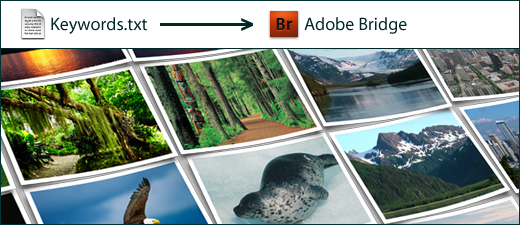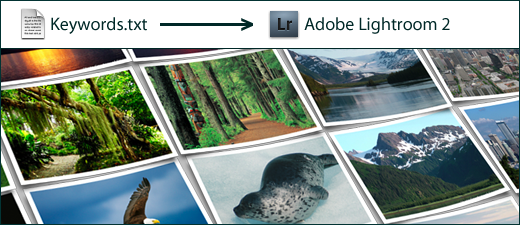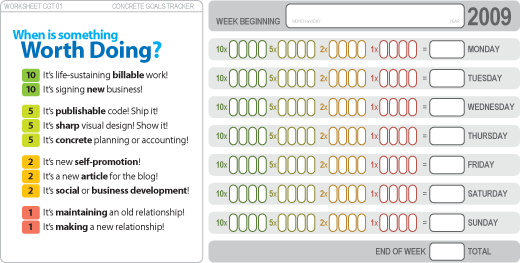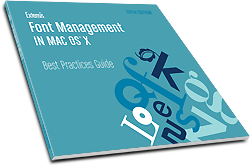 Last week, Extensis quietly released an update to their excellent Font Management Best Practices Guide. This is the 5th edition of their font management white paper, and it remains an excellent resource for designers who struggle with how to best manage their huge font libraries.
Last week, Extensis quietly released an update to their excellent Font Management Best Practices Guide. This is the 5th edition of their font management white paper, and it remains an excellent resource for designers who struggle with how to best manage their huge font libraries.
Managing Fonts in Mac OS X – 5th Edition (January 2009)
Simplifying the complex topic of font management in Mac OS X isn’t an easy job. Extensis does a good job describing the underlying challenges designers face when managing fonts on Mac OS X today. Their solutions are expectedly biased towards their own software (Suitcase Fusion 2, or the new Universal Type Server) but not unfairly so.

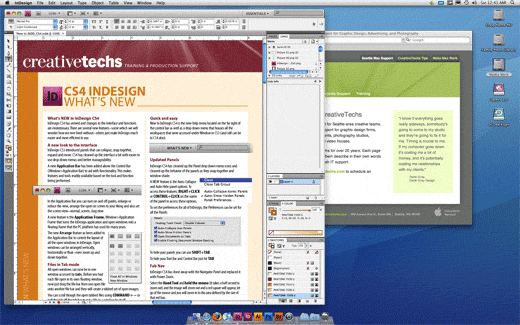

 Mac OS X Leopard adds a search field to the top of the Help menu. In addition to various help topics (which I usually ignore) it pulls up a list of all the menu items that include any search terms you type.
Mac OS X Leopard adds a search field to the top of the Help menu. In addition to various help topics (which I usually ignore) it pulls up a list of all the menu items that include any search terms you type.