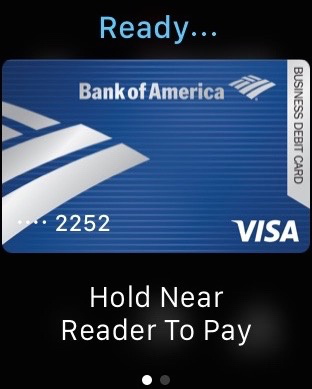You just double tap the side button and then hold it up to the terminal.
Now here’s the backstory:
I was so excited. Got my Apple Watch, I made sure to add my Apple Pay accounts from my iPhone and I was ready to go. There I was, standing at the checkout when I realized it. I didn’t know how to actually make Apple Pay happen with my watch. I brought it up to the terminal, no go. I pushed the screen, no go. I turned the dial. Nope. I even tapped the side button once.
Its easy, but Apple Watch will take you a week or so to get used to. We’ll post little tidbits here for you to help shorten that week.
.