Here are a few of our favorite tips, in no particular order, for optimizing and using iOS 7.
1. Reduce Motion.
It doesn’t look as cool, but it makes the interface feel even a bit quicker. Best of all, it doesn’t make you dizzy. Settings / General / Accessibility / Reduce Motion.
2. Larger Type / Bold Type.
Many people have complained that its a bit more difficult to read with the narrow typeface. Did you know you can make it all larger? Or even just make it bold. Super handy for when you are looking at your phone on the go. Settings / General / Accessibility / Larger Type. Then you can adjust the slider to decide just how much larger you want it. Feel like that isn’t quite enough? Bold Type is right there too. Settings / General / Accessibility / Bold Type.
Note Bold Type setting requires a restart to take effect.