Your creative team is working feverishly, when suddenly people can’t save their Office documents to the server. A cryptic error message appears when they try:
“There has been a network or file permission error.
The network connection may be lost.”
No matter what you do, you can’t seem to get Word or Excel to save to your network shares. You’ve gone over the machines repeatedly, and everything is set up properly. Worse still, the problem’s intermittent. The errors often surface when your people are busiest, but sometimes days go by without any problems.
There is an explanation. What your team may be suffering from is an unfortunate side-effect of how Microsoft Office for Mac handles its temporary files. If your team is suffering from this problem, we have a somewhat technical description of the cause, with some options on how to address it.