Most InDesign production artists have a routine they repeat dozens of times a day: Place a graphic into an image frame, and quickly type a keyboard command to fit the graphic to the frame size. It becomes an instinctive keystroke.
Command-Option-Shift-E fits the graphic proportionally.
Command-Option-Shift-C fills the frame with your graphic.
But, no matter how fast your fingers are, there is a quicker way: InDesign’s frame fitting options. Select an image frame, and choose Object > Fitting > Frame Fitting Options. You can preset how you want your graphics to fit when they are placed into that frame. Perfect for catalogs and magazines where large numbers of images are used in existing layout templates. Add this setting to an Object Style and you’ve really got a timesaving technique!