Buying Multiple Copies of C4? Get a Volume License!
Free 70-page CS4 Superguide.
Full CS4 Documentation Available Online
Adobe CS4 Now Shipping!
Design Tools Monthly – Oct 2008
Each month, Creativetechs ships all our Seattle-area support clients a monthly care package, including (among other goodies) the latest issue of Design Tools Monthly.
So if you are a Creativetechs member client, watch your mailbox for this month’s latest green envelope. Read on for a list of all the headlines in the October 2008 issue.
If you are not yet a Creativetechs client, visit our main consulting page to learn more about our Seattle Mac Support consulting practice. Or visit Design Tools Monthly to subscribe to Jay Nelson’s excellent resource.
Is the air getting nippy? Are the days getting shorter? Are those rain clouds a little heavier? It must be October in Seattle.
CSS Cheatsheet Reference Cards.
Make Expanded Print/Save Dialogs the Default.

In OS X Leopard, Apple provided simpler, minimized, save and print dialog boxes which hide all that confusing detail — like where you want to save your files, or how you want to print your documents. For access to the full information, click the small inverted arrow in those dialog boxes.
Read on for a couple quick terminal commands to make expanded print/save dialogs the default.
Discover the power of GREP in InDesign CS3.
Can’t Eject a Disk? Find Which Files are Open.

Have you ever tried to eject a disk or shared server, only to be told that it could not be ejected because a file was in use on that disk? How annoying.
Here is a terminal command that generates a list of all the files open on that specific drive.
lsof | grep /Volumes/WorkspaceNote: You must replace /Volumes/Workspace with the path to the specific drive that is refusing to eject. Read on for further details.
Second CS4 Preview Tonight at Creativetechs.

Last week’s CS4 Social at Luminous Works was a hit. Hours after the Adobe unveiling, a lucky group of Seattle designers and photographers had a chance to see CS4 in person (including some of the new 3D features in Photoshop CS4). Tonight, we’re holding another CS4 preview at the Creativetechs office in South Lake Union:
Register: Tonight’s CS4 Preview
Source: Trainer and founder Steve Laskevitch’s fun CS4 presentation helps illustrate why Luminous Works has been ranked the #4 Adobe Authorized Training Center Worldwide. Check out the Luminous Works Calendar of upcoming classes.