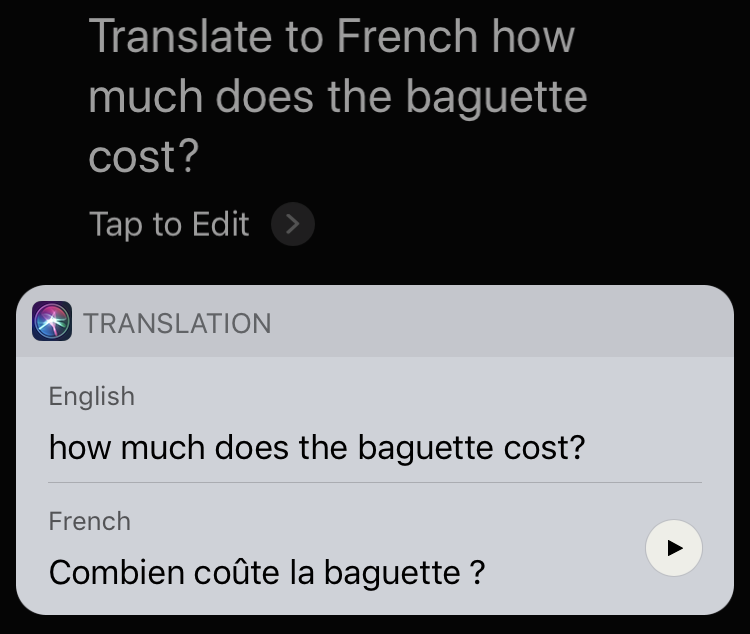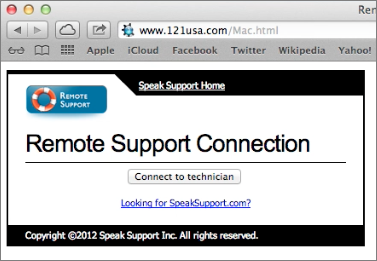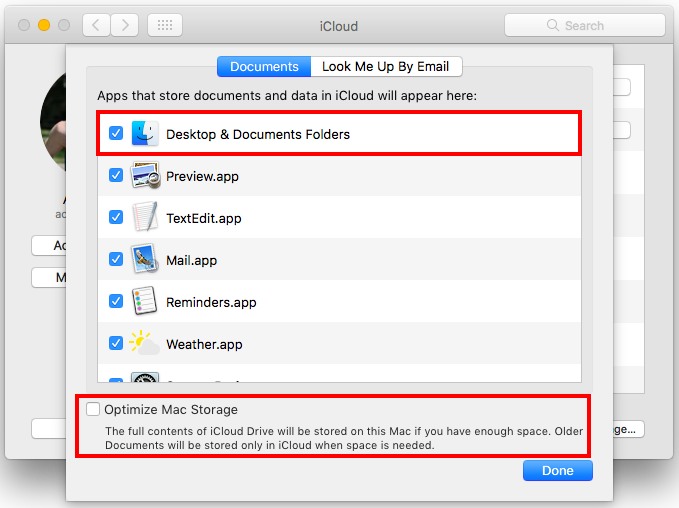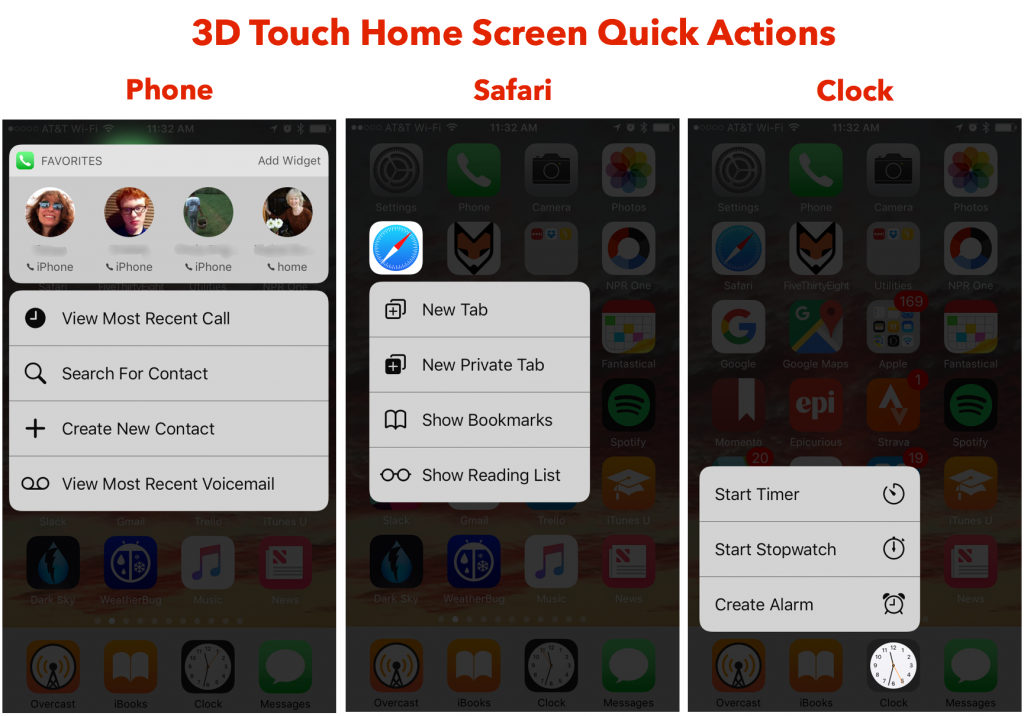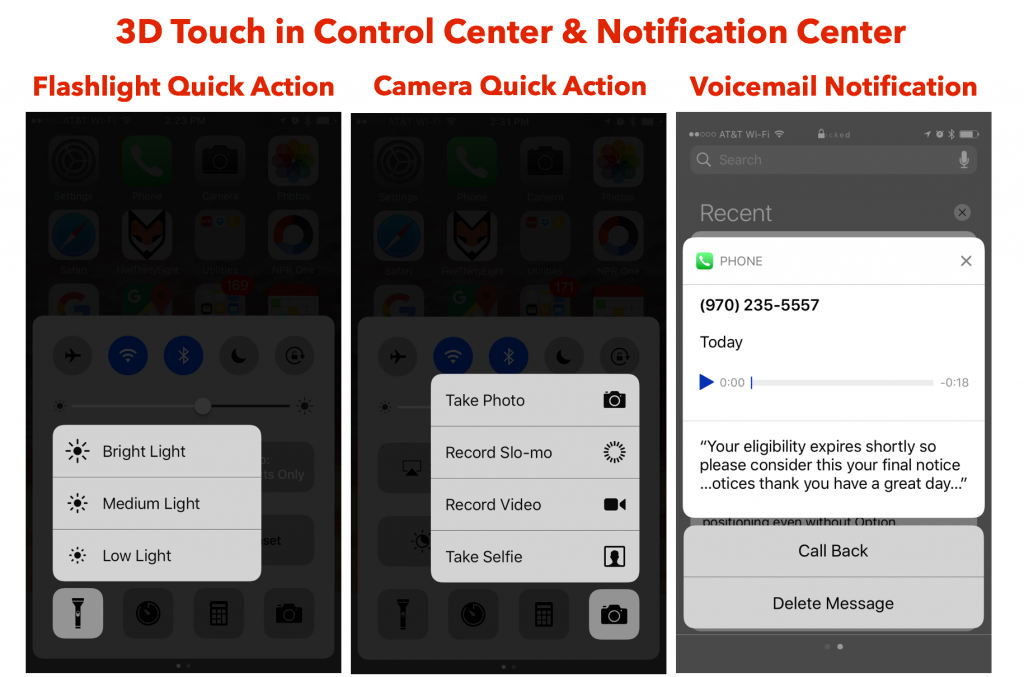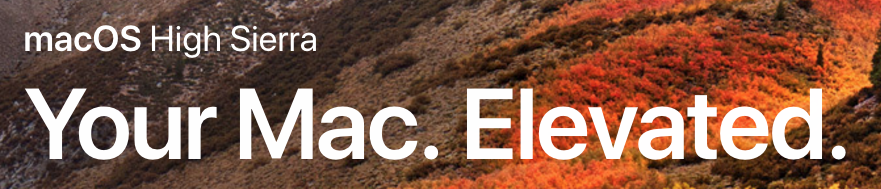While you were basking at the beach this summer, Apple kept Siri busy taking intensive language classes. In iOS 11, Siri can now translate English words and phrases into Mandarin Chinese, French, German, Italian, and Spanish. So if your next vacation takes you to Paris, you can now ask Siri for help you with commands like “How do I say ‘where can I find a bathroom’ in French?” or “Translate to French: ‘How much does the baguette cost’?’” Even better, tap the triangular play button to have Siri read the translation aloud so you can mimic it or let a Francophone listen, in case your French accent is exécrable.