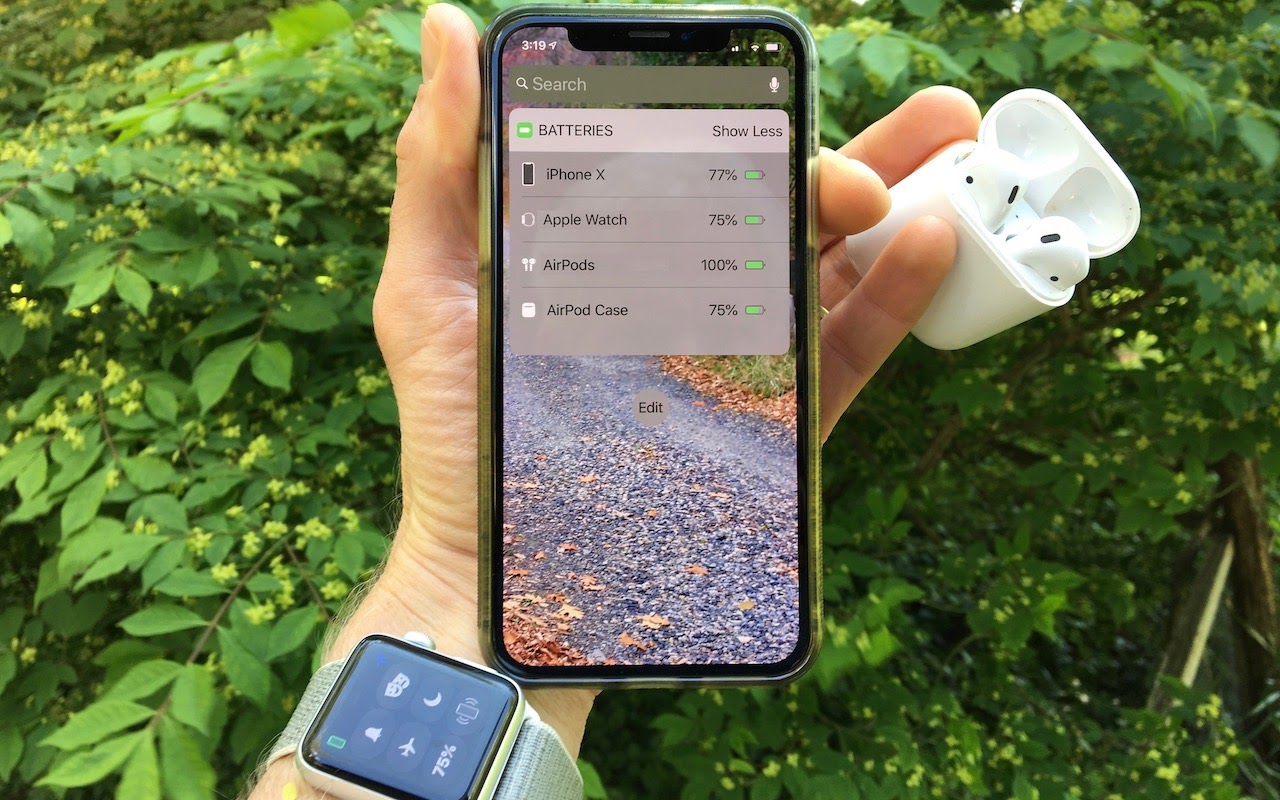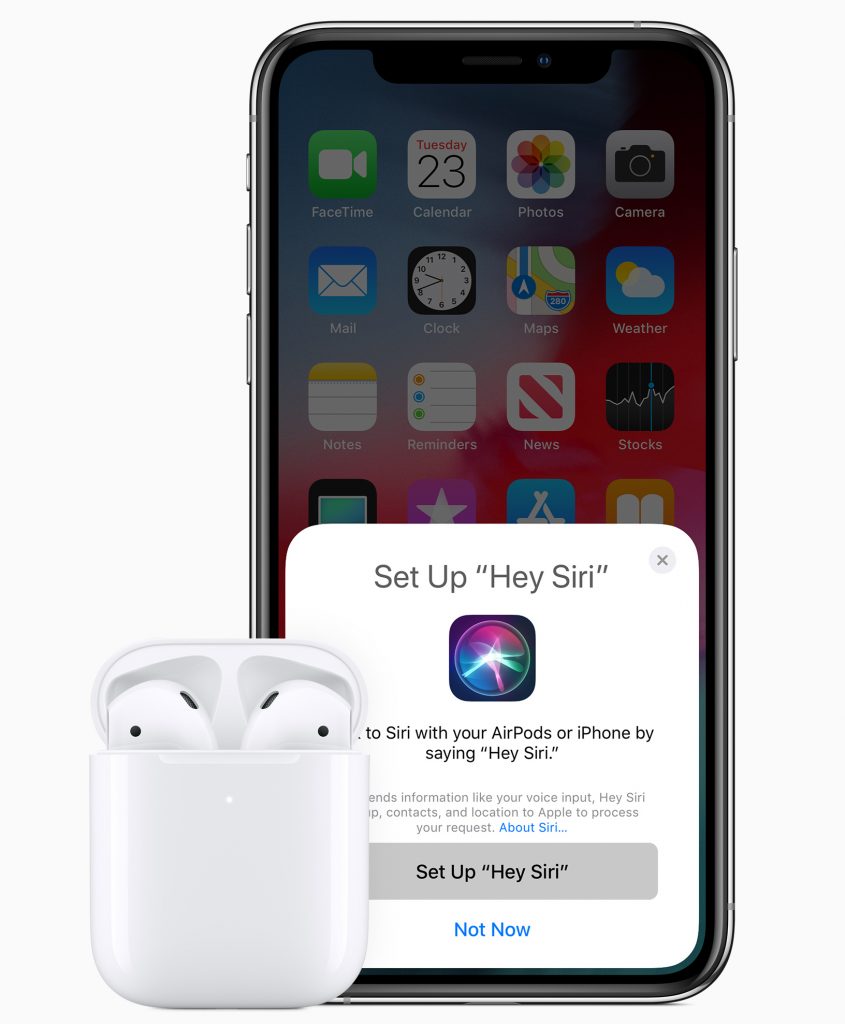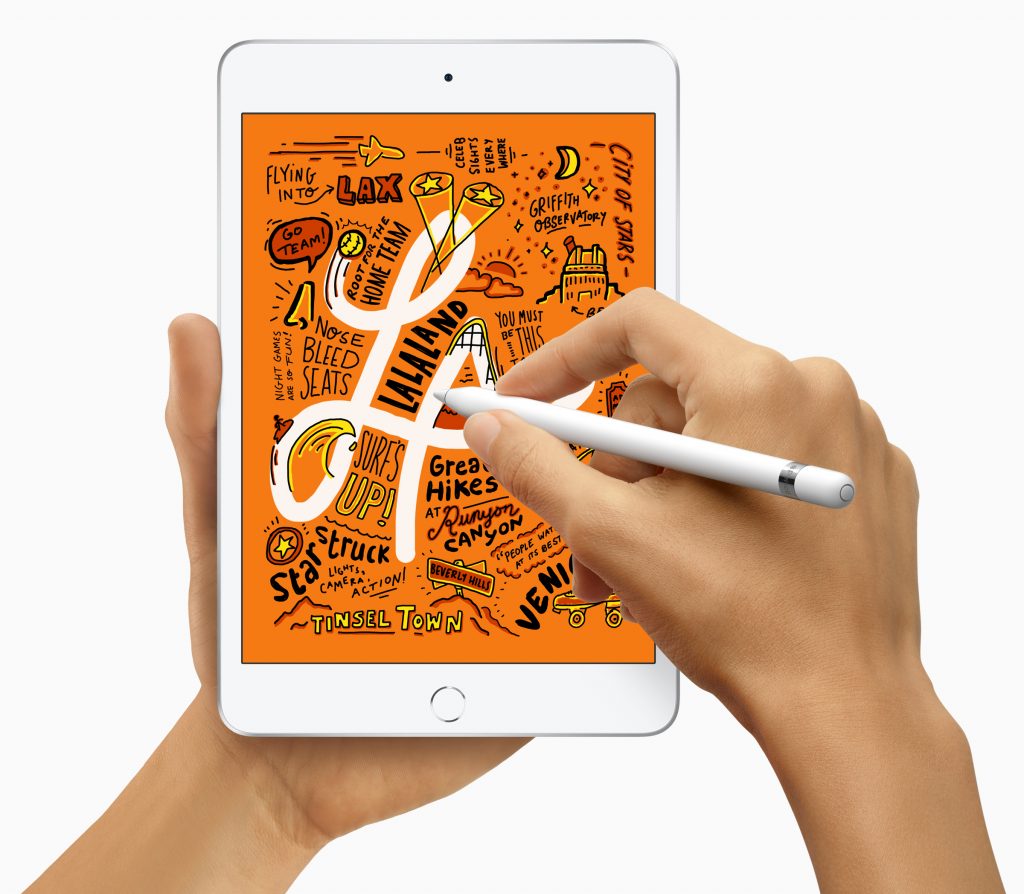Buy Quality Cables to Avoid Possible Device Damage or Even Fires
A Quick Way to Check Battery Levels on Your iPhone, Apple Watch, and AirPods
A Quick Way to Check Battery Levels on Your iPhone, Apple Watch, and AirPods
Apple’s Batteries widget is a little known but highly useful tool for quickly assessing which of your small Apple devices is lowest on power—something you may wish to do when traveling with only one charging cable. To access it, switch to Today view on the iPhone, accessible by swiping right on the Home screen or Lock screen. If the Batteries widget isn’t already there, scroll to the bottom, tap Edit, and tap the green + button to the left of Batteries in the list. Of course, if you just want to check the battery status on one device, that’s possible too. It’s easy to figure out how much power remains in your iPhone’s battery because of the indicator at the top right of the screen (swipe down on it to invoke Control Center and see the percentage on the iPhone X and later). On the Apple Watch, swipe up on the screen to see its battery percentage in Control Center. For AirPods, open the case and wait for the pop-up to appear on your iPhone’s screen.

(Featured image by Adam Engst)
More stuff you should know…
- The Secret Trick That Lets You Paste Phone Numbers into the Phone App
- iOS 12 Supports Password Managers for Faster Password Filling
- Want to Use Your Friends’ Nicknames in iOS? Here’s How
- iPhone Not Charging Reliably? Clean Its Lightning Port with a Toothpick
- Need to Charge Your iPhone or iPad More Quickly? Get a Higher Wattage Power Adapter
Easier Ways to Move the Cursor When Editing Text on an iPad or iPhone
A Quick Trick to Turn Your iPhone into a Magnifying Glass
It’s maddening to want to read a serial number or other bit of fine print that you can barely see. But fret no longer—your iPhone or iPad makes a fabulous magnifying glass! Assuming Magnifier is enabled in Settings > General > Accessibility > Magnifier, you can bring it up by pressing the Home button (for Touch ID devices) or side button (for Face ID devices) three times quickly. If that’s too hard to remember, you can also add a Magnifier button to Control Center in Settings > Control Center > Customize Controls. The special camera viewfinder is zoomed automatically, but you can change the zoom level with the slider, tap the flash icon to turn on the LED light (if available on your device), enable a filter to change the color or contrast, or lock the focus by tapping the lock icon. You can also freeze the image by tapping the white shutter button, which is great for grabbing a picture of a tiny serial number on the back of some device (tap that button again to resume using Magnifier). To leave Magnifier, press the Home button or swipe up from the bottom of the screen.
And YES – Jason Boettcher. I actually use this, because suddenly I have the eyes of a much older man. XOXO- T
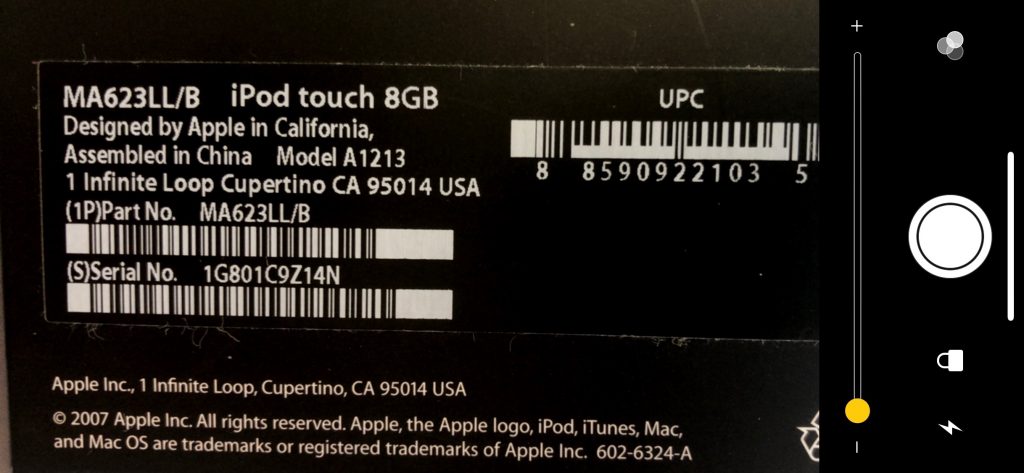
Apple’s New AirPods Add “Hey Siri,” More Talk Time, and Optional Wireless Charging
Apple Updates iPad Lineup with new iPad mini and iPad Air
iPad mini lovers, rejoice! If you’ve been holding onto an aging iPad mini because of its small size, you’ll be happy to learn that Apple has at long last released a new 7.9-inch iPad mini with modern-day technologies. Joining it in the lineup is a new 10.5-inch iPad Air that turns out to be a retooled iPad Pro for a lot less money.
iPad mini Gains A12 Bionic Chip and Apple Pencil Support
It has been hard to recommend the iPad mini 4—last updated in September 2015—for several years now because its hardware was increasingly long in the tooth, and Apple hadn’t seemed enthused about updating it.
That has all changed with the fifth-generation iPad mini, which boasts the same speedy A12 Bionic chip that powers today’s iPhone XR, XS, and XS Max. It provides over three times the performance as the iPad mini 4’s A8 chip and graphics that are nine times faster. The other huge change is that the iPad mini now lets you use the $99 Apple Pencil for drawing, taking notes, and more. Note that the iPad mini supports only with the first-generation Apple Pencil, not the second-generation model that’s specific to last year’s iPad Pro models.
Other welcome, but less notable, changes include a screen that is 25% brighter, displays more colors, and supports Apple’s True Tone technology for matching the color temperature of the screen to the light in your surroundings. The Wi-Fi + Cellular model of the iPad mini also now supports faster gigabit-class LTE connections and the improved Bluetooth 5.0.
The basic specs of the rear-facing camera on the new iPad mini haven’t changed—it’s still an 8-megapixel camera—but it likely takes better photos and videos thanks to the A12 Bionic chip’s computational photography capabilities. Plus, the front-facing FaceTime HD camera can now capture 1080p video at 30 frames per second for better FaceTime calls.
You can order the iPad mini now in silver, space gray, and gold. For 64 GB of storage, a Wi-Fi–only model costs $399, whereas a 256 GB model is $549. Adding cellular connectivity bumps the prices to $529 and $679.
iPad Air Lowers the 10.5-inch iPad Pro Price with a Less-Capable Camera

Despite its name, the new 10.5-inch iPad Air has far more in common with the now-discontinued 10.5-inch iPad Pro from 2017 than it does with the 9.7-inch iPad Air 2 from 2014.
Apple has clearly taken the iPad Pro and modernized it with the current A12 Bionic chip, gigabit-class LTE, eSIM, and Bluetooth 5.0. But to cut $150 from the iPad Pro’s $649 starting price, Apple replaced the iPad Pro’s rear-facing camera with a less-capable model and traded the quad speaker system for stereo speakers. That’s not to say that the iPad Air’s rear-facing camera is a problem—it’s the same 8-megapixel camera as in the iPad mini—it’s just not at the level of the 12-megapixel camera that was in the 10.5-inch iPad Pro.
Like the old iPad Pro, the iPad Air supports the first-generation Apple Pencil and the original $159 Smart Keyboard (again, not the Smart Keyboard Folio for the 2018 iPad Pro models).
As with the iPad mini, Apple offers only two tiers of storage, 64 GB for $499 and 256 GB for $649, and the cellular option increases the pricing to $629 and $779. The color choices are again silver, space gray, and gold.
Other iPads
Apple’s slate of iPads makes a lot of sense now, with this new fifth-generation iPad mini and third-generation iPad Air joining the sixth-generation iPad and the 11-inch iPad Pro and third-generation 12.9-inch iPad Pro.
If you want small, get an iPad mini. If you want cheap, buy the iPad. If you’re looking for a bigger screen or Apple keyboard (the Smart Keyboard is excellent), go for the iPad Air. And if you have the budget, the 11-inch and 12.9-inch iPad Pro models are fabulous. Apple has a helpful online comparison tool, or feel free to ask us what we’d recommend for you.
Social Media: After more than three years, Apple has updated the beloved iPad mini with modern-day specs and Apple Pencil support, and the company also released an iPad Air that’s essentially a retooled iPad Pro. Learn more at:
Have You Learned iOS 12’s New Gestures on the iPad?
When Apple released iOS 12 in September 2018, the main change for iPad users was a revamped collection of gestures similar to those used by the iPhone X. As it turned out, these new gestures were in preparation for the release of the new 11-inch and 12.9-inch iPad Pro models that dropped the Home button and Touch ID in favor of Face ID. Just as with the iPhone X, the elimination of the Home button requires new gestures.
Luckily, Apple did a great job on these, so once you learn them, you’ll probably find them even faster to use than before. And if you’re still using an iPad with a Home button, rest assured that it still works as you expect.
Show the Home Screen
Although those whose iPads have a Home button will likely stick with pressing it to return to the Home screen, there’s a new universal gesture that works on all iPads running iOS 12. Just put your finger at the bottom edge of the screen and swipe up with a quick, decisive gesture that goes about a third of the way up.
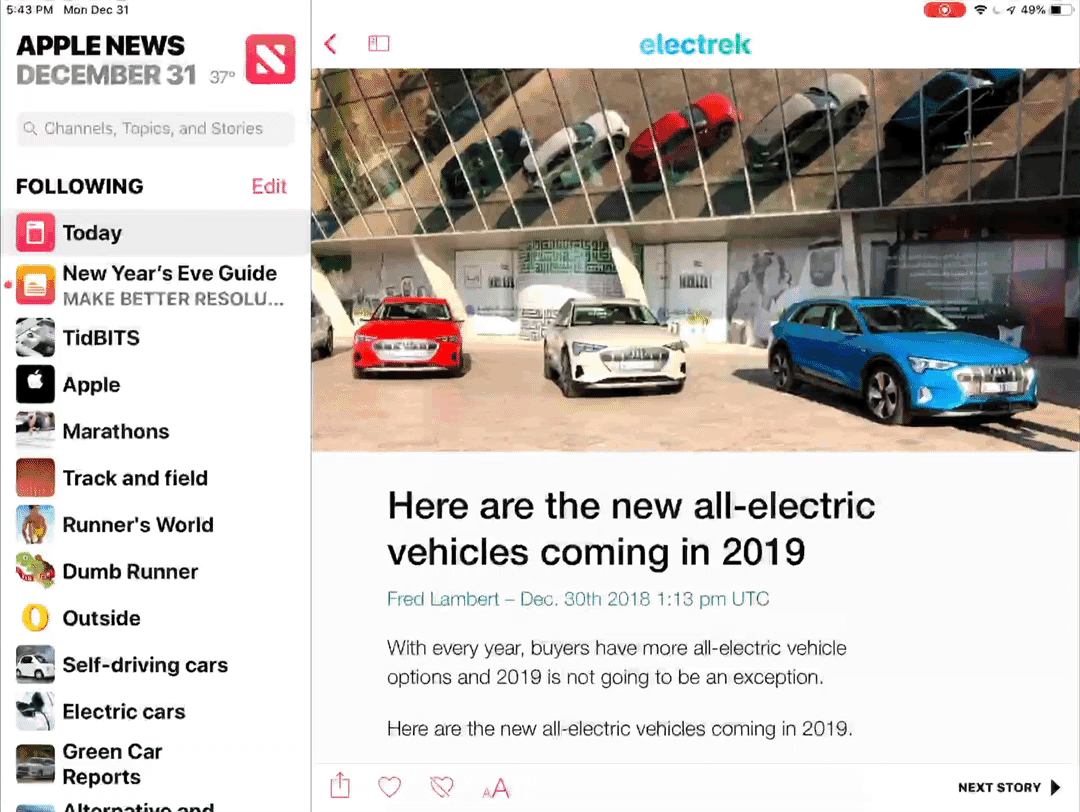
Show the App Switcher
Again, those with a Home button on their iPads are accustomed to double-clicking it to bring up the app switcher that displays large thumbnails of recently used apps. But if you want to retrain yourself to use iOS 12’s new gesture, swipe up from the bottom to the middle of the screen (more slowly than the gesture for returning to the Home screen) and pause briefly until the thumbnails appear.

Switch Between Apps
iOS 12’s new trick for switching back and forth between apps is slightly different depending on whether you have an older iPad or one of the new 11-inch or 12.9-inch iPad Pro models. On the new iPad Pro, swipe left and right along the bottom edge of the screen to switch between previously used apps. (This is exactly the same gesture you’d use on the iPhone X, XR, XS, and XS Max.)
On an older iPad, however, you need to swipe up from the bottom edge of the screen just slightly—not even enough to display the entire Dock—and then swipe right or left.

Open Control Center
In iOS 11, Apple combined Control Center and the App Switcher, but in iOS 12, Control Center gets its own screen and its own gesture, again mimicking that of the iPhone X series. To open Control Center, swipe down from the top right corner of the screen. You need to start the swipe in the rightmost 10% or so of the screen—if your finger is too far to the left, you’ll open Notification Center instead.

Bonus Tip about the Dock in iOS 12
OK, so this isn’t a gesture, but’s a new feature of iOS 12 that’s available only on the iPad. By default, iOS 12 shows a divider on the right side of the Dock and three icons to its right. What’s the deal with those right-hand icons? Two of them are recent apps that you haven’t already dragged to the left side of the Dock. The third one might also be a recent app, or it might be an app you’ve used recently on your Mac or iPhone, at which point it will have a little badge in the corner indicating which machine it comes from.

If you dislike either of these features, you can turn them off separately. Disable the recent apps in Settings > General > Multitasking & Dock, and turn off the Handoff app in Settings > General > Handoff.
It can be tricky to pick up new ways of working, but if you sit down and play with iOS 12’s new gestures, you should get the hang of them quickly.
Social Media: If you use an iPad with iOS 12, take note of the new gestures that are necessary on the recently released 11-inch and 12.9-inch iPad Pro and available to all older iPads as well. Plus find out what the deal is with those new icons on the right side of the Dock!
The Secret Trick for Enabling Caps Lock When Typing in iOS
The Caps Lock key on Mac keyboards often feels extraneous, since it’s easy enough to hold the Shift key while typing multiple capital letters for acronyms like HIPPA or when you want to shout GET OFF MY LAWN! But if you need to do that on an iPhone or iPad, it’s annoying to keep tapping the Shift key to switch to the uppercase keyboard for each letter. Luckily, Apple has baked a time-saving trick into its onscreen keyboard. Tap the Shift key twice in a row to lock it on, type the letters you need, and tap it again to unlock it. Notice that when Shift is locked on, a horizontal line appears beneath the arrow on the Shift key.

The Best Apple-Related Gifts for 2018
Black Friday and the start of the holiday shopping seasons are nearly upon us. If you’re looking for gift ideas for your Apple-using loved ones, we have a few suggestions that are guaranteed to be popular.
Apple Watch
 The new Apple Watch Series 4 may be the gift hit of the season as adult children buy it for aging parents. That’s happening due to the Apple Watch’s health monitoring capabilities, which include fall detection, atrial fibrillation detection, and (soon) the capability to record electrocardiograms. It may seem expensive at $399 for the Wi-Fi version or $499 for the cellular version that can call emergency services even if its companion iPhone isn’t nearby, but the cost pales in comparison with the price of any medical event.
The new Apple Watch Series 4 may be the gift hit of the season as adult children buy it for aging parents. That’s happening due to the Apple Watch’s health monitoring capabilities, which include fall detection, atrial fibrillation detection, and (soon) the capability to record electrocardiograms. It may seem expensive at $399 for the Wi-Fi version or $499 for the cellular version that can call emergency services even if its companion iPhone isn’t nearby, but the cost pales in comparison with the price of any medical event.
For those who are more interested in the Apple Watch’s fitness and communication features, last year’s Apple Watch Series 3 now starts at just $279 for Wi-Fi and $379 for cellular. It lacks the health monitoring features of the Series 4, but those are overkill for most young, healthy people. The cellular version is worthwhile only if you’re certain the recipient will make use of the watch while out and about without the iPhone, since its data plan costs $10 extra per month.
And, if someone on your gift list already has an Apple Watch, a new band would make a great present—Apple offers a wide variety of attractive and comfortable bands.
HomePod
 Apple’s smart speaker may not be as popular as the Amazon Echo and Google Home, but it sounds way better than its cheaper competition. Apple designed it to work with the $9.99 per month Apple Music service so if your recipient doesn’t already subscribe to Apple Music, you could include a subscription as part of the gift. The HomePod is available in black or white, and it’s super simple to set up and use via Siri for music, podcasts, speakerphone calls, kitchen timers, and a whole lot more.
Apple’s smart speaker may not be as popular as the Amazon Echo and Google Home, but it sounds way better than its cheaper competition. Apple designed it to work with the $9.99 per month Apple Music service so if your recipient doesn’t already subscribe to Apple Music, you could include a subscription as part of the gift. The HomePod is available in black or white, and it’s super simple to set up and use via Siri for music, podcasts, speakerphone calls, kitchen timers, and a whole lot more.
Stocking Stuffer Accessories
You might not get the same “Wow!” factor with these gifts, but Apple’s focus on minimalist design has created a situation where many users find themselves frustrated by the lack of the right cable or adapter.
iPhone users might appreciate an extra Lightning charging cable or a Lightning-to-headphone adapter to take advantage of inexpensive earbuds. And those who rely on a MacBook with USB-C or a MacBook Pro with Thunderbolt 3 are usually desperate for USB-C or Thunderbolt 3 cables and adapters. Some of the most popular convert USB-C to USB-A for many devices, USB-C to HDMI for large-screen displays, and Thunderbolt 2 to Thunderbolt 3 for older Thunderbolt hard drives. Ask first to find out what they find most annoying!
Plus, a second iPhone, Mac, or Apple Watch charger can help reduce battery anxiety and make it easier to pack one for trips.
AirPods
 One of the most popular Apple products of late has been the AirPods, svelte wireless earbuds that pair quickly and seamlessly to all Apple devices logged in to the same iCloud account. They’re light, stay in the ear well, and are comfortable even for many people who can’t wear the wired EarPods. At $159, they’re not cheap, but they’re less expensive than many competing wireless earbuds.
One of the most popular Apple products of late has been the AirPods, svelte wireless earbuds that pair quickly and seamlessly to all Apple devices logged in to the same iCloud account. They’re light, stay in the ear well, and are comfortable even for many people who can’t wear the wired EarPods. At $159, they’re not cheap, but they’re less expensive than many competing wireless earbuds.
Apple TV
Despite its age, the $149 fourth-generation Apple TV still makes a good present for anyone who watches TV shows and movies from Netflix, iTunes, Hulu, and other Internet streaming video services. It’s also great for sharing photos or videos from an iPhone or iPad on the big screen via AirPlay. Unless your recipient has or is likely to get a compatible 4K HDR TV, skip the $179 Apple TV 4K since it provides no benefits on older TV screens.

For the friend or family member who already has an Apple TV, search for silicone cases that protect the brittle Siri Remote and make it easier to orient in the dark.
iPad
Last, but far from least, if someone in your family has never tried an iPad or is limping along with an early model, the current sixth-generation iPad combines good performance and a gorgeous screen starting at just $329.

It’s also compatible with the original $99 Apple Pencil, so if your recipient has an artistic bent, consider adding Apple’s stylus and maybe a painting app.
Of course, particularly if you’re buying an iPad for a child, a protective case is a must, and even for adults, a good case can provide peace of mind and hold the iPad in convenient positions for reading books or watching movies.
Social Media: Looking for the perfect gift for that special Apple user in your life? Here are our choices for the best gifts.