
A UPS (Uninterruptible Power Supply) provides 5-15 minutes of battery backup should your studio suffer a power outage. More importantly, a good UPS will correct common power problems and provide clean, sufficient, and consistent power for your Mac workstation.
We’ve seen increasing anecdotal evidence that Apple’s new Mac Pros can be especially sensitive to power issues. Adding an inexpensive UPS to your Mac workstation is becoming a standard recommendation for our clients.
The Creativetechs UPS Buyers Guide:
I’ve sat down to write a short UPS Buyers Guide at least a dozen times over the last year. Each time, I’ve been surprised how difficult this topic is to boil down to a simple tip.
We’ve tried to simply this topic into a short, easy-to-use set of guidelines.
Interpreting Power Supplies: Watts (W) vs. Amps (VA)
One of the more confusing aspects in picking the right UPS is interpreting how different models describe the amount of power they supply. You will find power alternatively described in Watts (W) or Amps (VA).
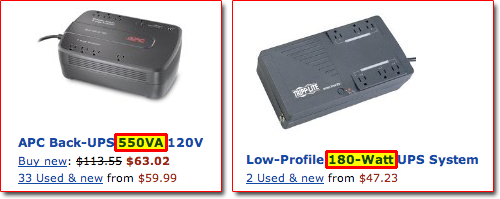
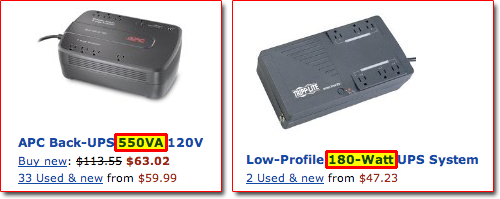
Converting between Watts and Amps turns out to be a lot more involved than you might assume. Let me circumvent a technical discussion of power factor ratios with this rule-of-thumb we use for computer UPS devices:
Watts = 60% of Amps
So in our example above, a 550VA UPS would be roughly the equivalent of (60% of 550) a 330W UPS device.
Macintosh Power Consumption Numbers
We’ve compiled some general rules for how much power different Mac models require. Most of these numbers come from the Apple Spec Database, although we’ve done the math to provide power needs in both Watts (W) and Amps (VA) to help keep your math simple.


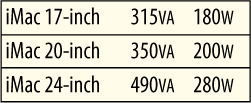
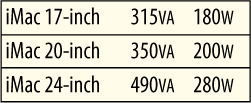
These number should work for any flat-screen G5 or Intel iMacs produced since late 2004.
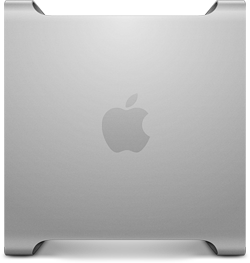
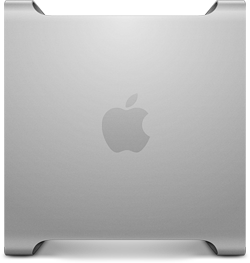
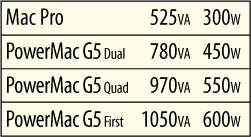
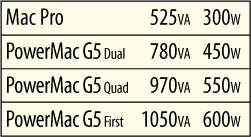
While the new Mac Pro is relatively power efficient, the older PowerMac G5 required a substantial power supply.




We’ve chosen to only show newer flat-screen monitors. For older CRT monitors, here is a list of power consumptions for older monitors.
Doing the Math: Picking Your UPS.
To figure out how large a UPS you need, add up the power consumption from the computers and peripherals you plan to connect. For a safety margin, pick a UPS that is rated for 25% higher than you think you’ll need.
Let’s run the numbers and pick a couple UPS devices for different, common scenarios. We’ve had good experience with APC-brand UPS devices, so we’re sticking to those in these examples:


This UPS will power an iMac for 4-12 minutes, with enough extra power to spare for an external hard drive if needed.


This UPS will power a Mac Pro, and a single 23-inch or smaller flat screen display for 3-12 minutes.


This UPS is large enough to power an older (power guzzling) PowerMac G5 plus a large display for 5-15 minutes. Or, you could power 3-4 nearby iMacs using this device.
Additional Resources:
For additional details or more precise power-consumption numbers for various Apple products, here are some additional resources you can turn to:
Link: Apple Specs Database
Link: Power Mac G5 Power consumption (Late 2005)

